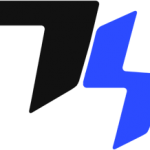WordPress is one of the fastest-growing platforms on the web, and almost everyone is using it. A major reason it is so widely used is its easy interface that allows anyone to launch a website without a steep learning curve.
However, WordPress has its own hiccups. Often beginners face performance issues when using WordPress. A major reason for slow WordPress websites is because of the on-page content and assets.
However, in some cases, WordPress page performance issues can also occur because of site-related technical issues. In this article, we will be focusing on both aspects of WordPress page speed and performance.
So, let’s get started.
Determine Why Is Your Website Slow
First of all, determine what is the exact cause of your WordPress website’s slow performance. Is it because of the layout of the website? Is the website having too many heavy images that take a lot of time to load? There can be many WordPress-related issues and the best way to get them fixed is to find out the root cause.
WordPress performance issues usually occur because of either back-end or front-end.
- Back-end Issues
Back-end issues can be anything related to the database or the file storage where data is stored. In most cases back-end is slow and that’s why websites have a hard time loading properly.
In WordPress, data is stored on either MySQL or MariaDB databases. If something is wrong with the databases, the servers run slow.
- Front-end Issues
The front-end is anything related to website layout, scripts, and the theme. If the scripts take a lot of time to load, then this can be called a delay because of front-end-related issues.
Tips to Increase WordPress Page Speed & Performance
Now that we have discussed what can make the page speed and performance of a website slow, it is time to discuss the best tips to increase it.
- Get a Cloud Hosting Solution
The first one is obvious. Your website is usually slow if you are on a shared hosting solution. So, the best way to increase site performance is by moving to a cloud hosting solution. Since clouds use an enhanced technology stack with server and application caches, they inherently make the website faster.
You can use a managed cloud hosting solution or get servers directly from Google Cloud, Vultr, DigitalOcean, and various others. All these can help you amplify site performance with minimum efforts.
- Install WordPress Cache Plugins
Next, add a WordPress site cache plugin. If you are using a WordPress website without a cache plugin, you will observe that the website is becoming slow after some time.
Cache plugins allow users to optimize the WordPress cache and reduce requests on the server.
Nitropack is one of the best WordPress cache plugins in the market. It comes with a CDN server that allows it to make websites outrageously fast. Nitropack also doubles website speed through aggressive site optimizations. It reduces HTTP requests, puts scripts after DOM load on the website, and caches all top pages using a CDN.
- Reduce Image Size
The third is the most common way to improve website page speed. Simply see how many images are available on the web page. Now, reduce the image sizes using Squoosh app. Often people add images that are bigger in size. They can be anywhere from 1MB to 5MB. If these images are reduced in size, they can directly impact site performance.
For example, a typical page size is around 1MB. If the images on the page are of 500KBs, they are taking 50% of the space. By reducing the image size by 50%, you can actually reduce the page size by 25%. This is automatically an increase in performance.
- Keep Website Updated
Another way to improve website speed is by updating the WordPress core. The team behind the WordPress platform is actively developing the software to improve its performance. The updates they roll out are what makes the WordPress platform even faster. So, it is important to update WordPress core, theme, and plugins on a regular basis.
- Disable Unused Plugins
Plugins are important to improve your site performance. However, using too many plugins on your WordPress website can decrease its performance. So, you need to see how many plugins are just taking unnecessary space on your website and delete them once and for all.
You can also disable plugins from cPanel by renaming the directory of the plugins.
If you want to disable only a handful of plugins that are not in use, then don’t go use the cPanel. Instead, disable plugins manually from the WordPress plugins menu.
- Use a CDN
We have already discussed the importance of CDN in a website page speed. So, when you want to increase WordPress page speed, simply get a new CDN service that can spread your website content on servers across the globe, offering you more exposure and making it easier for your site content to load on user’s browsers.
- Embed Videos Instead of Uploading to WordPress
When videos are uploaded directly to WordPress they lead to more server requests. However, when they are uploaded to a video hosting platform like YouTube and then embedded on the website, they are loaded faster on the server. That’s why video embeds work great on WordPress.
So, if you want to improve your website performance, the best option available is to embed videos instead of uploading them to WordPress.
- Use Optimized WordPress Themes
You can also use a WordPress theme to increase WordPress page speed. Most WordPress themes today are specifically made to ensure they match Google Core Web VItals. Some of the most optimized WordPress themes include Astra, Divi, Ocean WP, and Elemetor page builder.
You can use these WordPress themes to improve your site speed and enhance site performance with minimum effort.
- Limit Page Revisions
Post revisions on WordPress can directly impact site performance. You can limit post revisions on your website by adding a simple line of code to the wp-config.php file.
define( ‘WP_POST_REVISIONS’, 4 );
The above line limits the page revisions to just ‘4’ in WordPress. It automatically discards old revisions to enhance WordPress platform performance and loads pages a lot faster.
- Use an SSL Certificate
The best way to improve WordPress speed and performance is to use an SSL certificate. An SSL certificate ensures that your website has optimum speed.
See this Padlock sign? It means that your content is safe from hackers and eavesdroppers and you can securely do transactions as and when needed on site.
Another benefit of an SSL certificate is that it improves the trust score of the website. It also allows the websites to use HTTP/2 instead of the regular HTTP protocol, which is a lot more faster and efficient.
- Reduce the Number of HTTP Requests
If your website is getting too many requests from external scripts, then that can also be an issue in site performance. You can reduce the number of HTTP requests to ensure the server loads the page faster.
Most website themes have reduced HTTP requests by default. So, you can install them for improving site performance, or you can use a cache plugin to reduce the number of JavaScript, HTML, and CSS requests made.
In both cases, the end result will be a reduced number of HTTP requests for your website server. These directly impact site performance and enhance user experience.
- Reduce Database Calls
The WordPress database server is constantly storing junk content on your website. This includes comments, post revisions, redos, and other types of content. You can clean this junk content with a few SQL commands.
Here are the database commands that you would need.
OPTIMIZE TABLE ‘wp_posts’
The above command optimized post tables. Database tables for posts have data from posts, pages, and custom post types. These often have blank/empty in cells and columns. Optimization removes all these blank cells.
DELETE FROM wp_comments WHERE comment_approved = ‘spam’;
The above command automatically removes comment spam from WordPress files and folders.
DELETE FROM wp_comments WHERE comment_type = ‘pingback’; DELETE FROM wp_comments WHERE comment_type = ‘trackback’;
The following commands remove pingbacks and trackbacks from the WordPress website. These pingbacks and trackbacks can directly impact website performance.
Similarly, there are other commands available to increase WordPress website performance through databases. You will need to run these commands on a quarterly basis to make sure that your WordPress website offers optimum performance.
- Use the Latest Version of PHP
The latest PHP version is inherently faster than its predecessors. So, if you are looking to improve site performance, you should definitely check your site’s PHP version. In cPanel, you can click on PHP settings and then see the PHP version available. On other hosting platforms, the setting would be quite different.
If you can’t directly change the PHP version to improve site performance, then ask the support team of your hosting provider to do so.
How Can WordPress Page Speed Impact Performance?
WordPress page performance directly impacts Core Web Vital metrics offered by Google.
Core Web Vitals monitor website performance through LCP, FCP, CLS, and other similar user experience factors to ensure that your site is optimized properly.
You can test your site performance with the Google Page Speed Test tool.
Since Core Web Vitals also play a huge role in site rankings, if the core web vitals ratings are not met, there is a chance that the site can decrease in rankings on Google search.
Your Turn To Improve WordPress Page Speed
Now that you know everything about how to improve WordPress page performance, it is time to get to work.
Start optimizing your site performance and see how you fare. If you are not successful in the first go, keep trying because site optimization is a trial and error game. Google takes around 30 days to notice website performance improvements even if the website score on Google Page Speed score shows those improvements from day one.
So, have patience, and keep trying to improve your site performance with these tips.